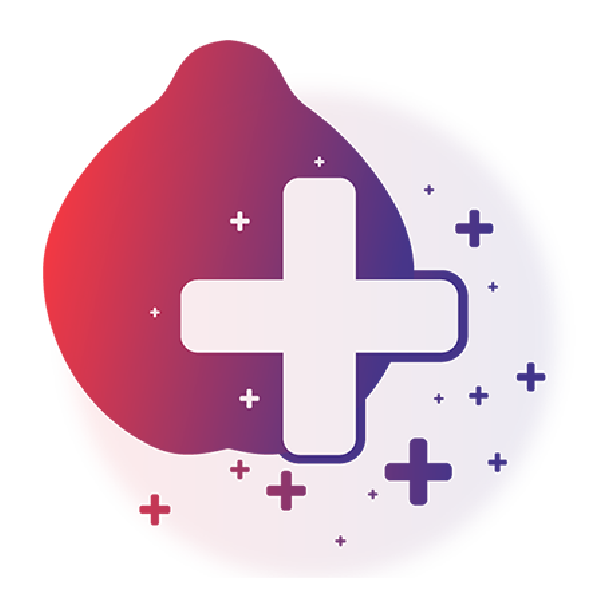Webex in Mediquince Provider's App
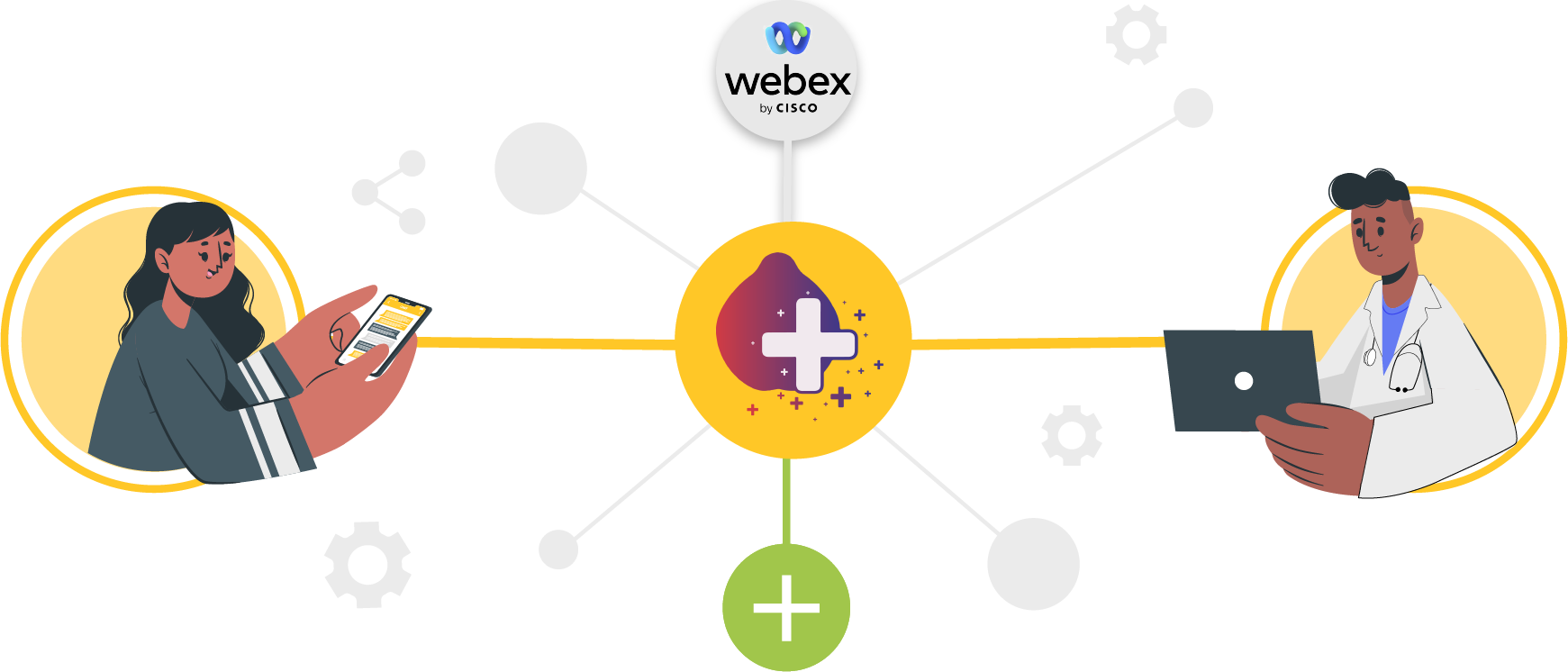
Installation
- Create a provider account with Mediquince, either through web or Mediquince+ App.
- To create a provider account in Mediquince you need to purchase a plan according to your requirements. To learn more about Mediquince pricing, visit our Pricing Page.
- Sign in to your account in Mediquince+ app; In Profile menu, select the video meet setup and click Webex icon.
- This will take you to a Webex login page as well as a Mediquince Webex App authorization page. Upon authorizing access to your Webex account, you will be redirected back to the Mediquince+ app.
Usage
- Now you can create video meet slots for patients to make a video meet appointments to your calendar.
- Once a patient book a video meet appointment, Mediquince Webex app will schedule a meeting for you.
- On the booked appointment time, you can start the appointment from the OP Live page in main tab navigation of the Mediquince+ app
- Once you start the particular appointment, you can see the Video consult button. On clicking it, you can join the meeting.
Uninstallation
Deauthorizing access to your Webex account is performed within Webex:
- Log in to your Webex account and navigate to the Webex App Marketplace.
- Click Manage > Installed Apps or search for the Mediquince for Webex app.
- Click the Mediquince for Webex app.
- Click Uninstall.
Please contact us at support@mediquince.com